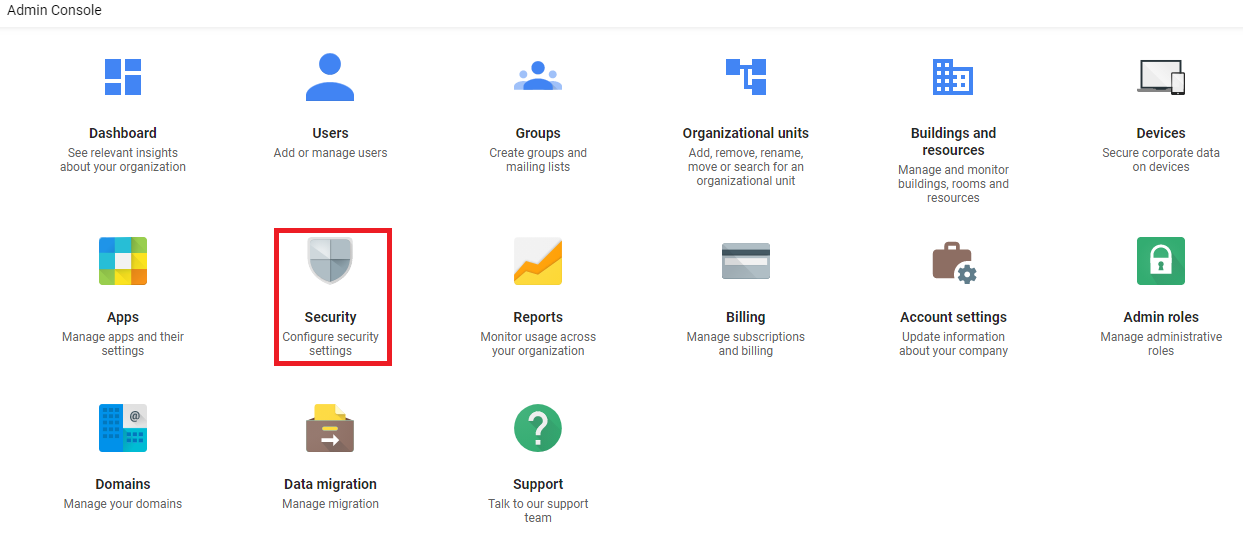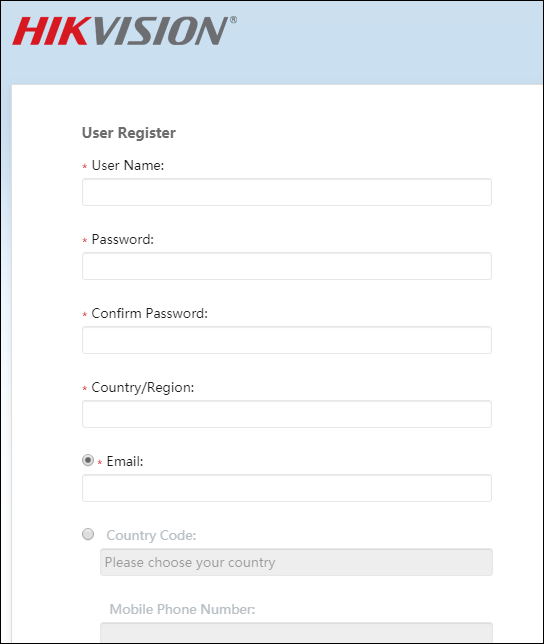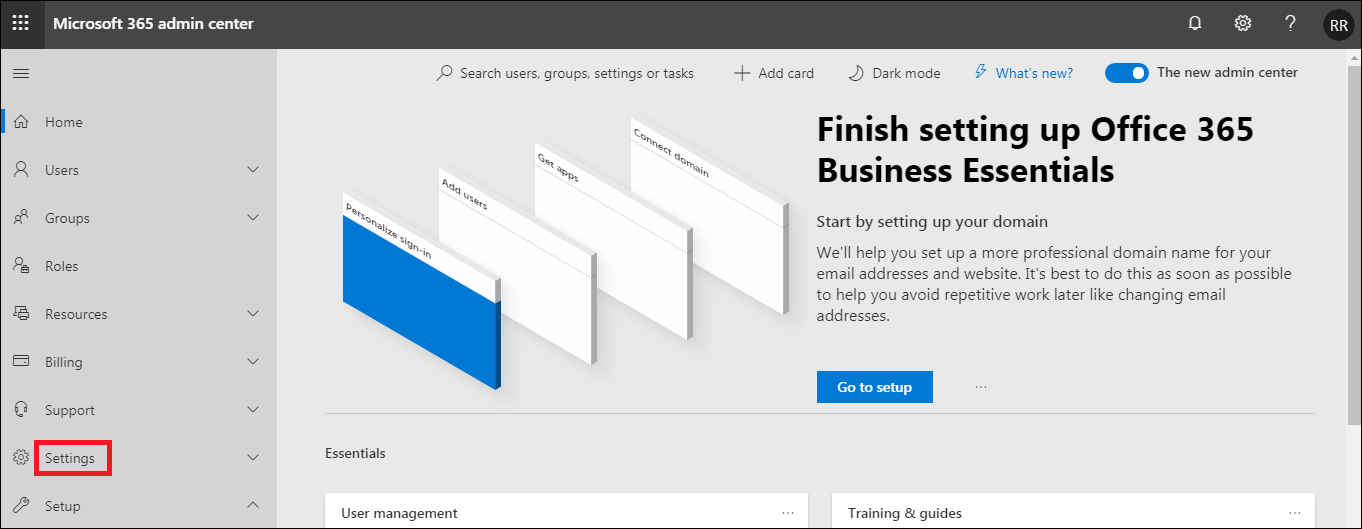How to route all inbound and outbound emails through a specific email ID in G Suits admin console?
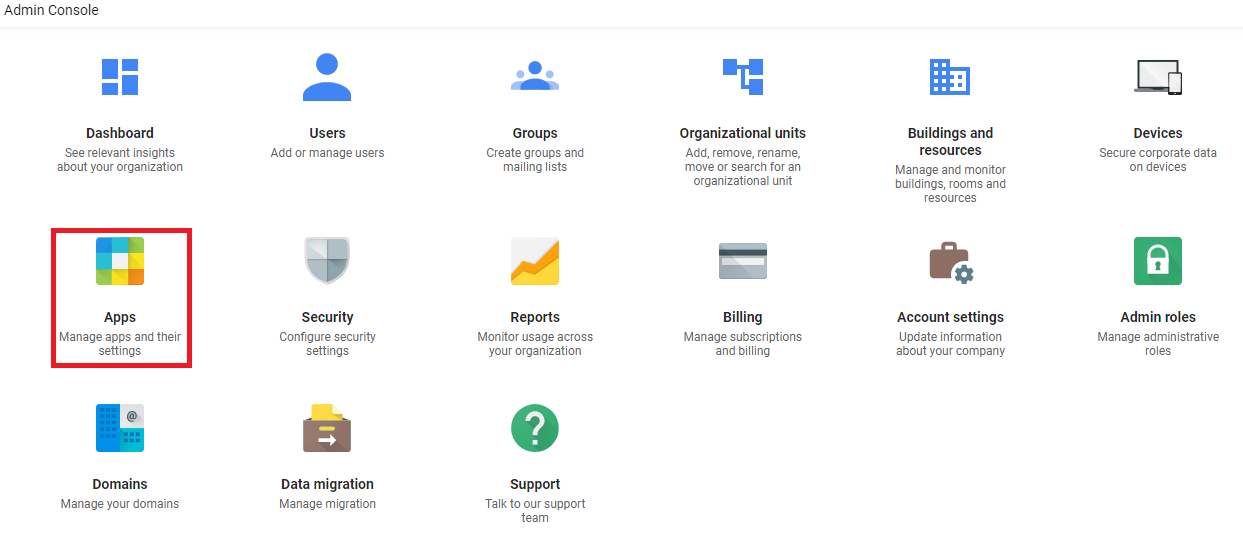
Email Routing in G Suits- If we have G Suits email account and we want all users incoming and outgoing emails copy receives their manage or HOD then we can do it after creating email routing policy in gmail. Login you G Suits Admin Console Go to Apps Click on G Suits Click on Gmail Go to Advanced Settings Select your Organization Unit and go to Routing Click on Configure Check on Inbound and Outbound Check on Add more recipient under Also deliver to Add Recipient Click on Save Again click on Save